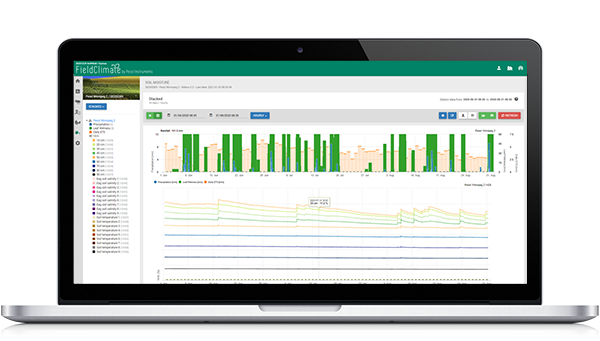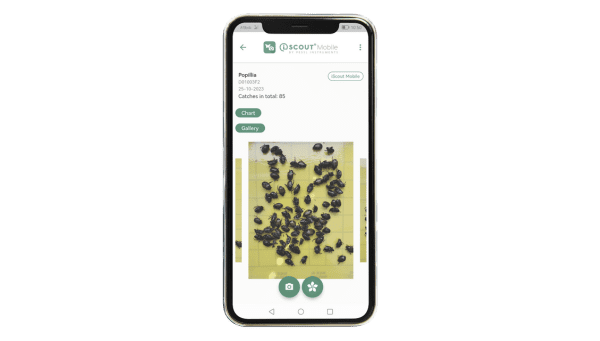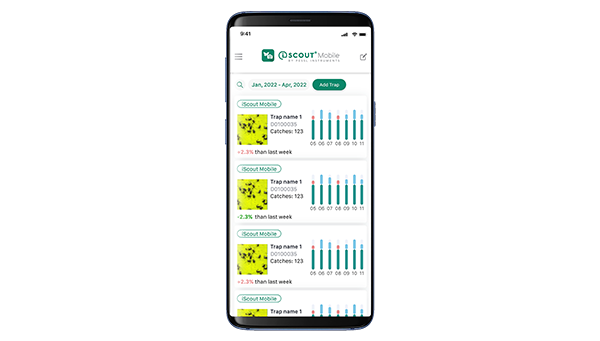Menu
iMETOS NBIoT INSIGHTS AND MANUAL
iMETOS NBIOT DOCUMENTATION – click to download
Latest firmware: visit the www.metos.global/support page and click on the HELP button in the bottom right corner.
About µMETOS: visit this page.
1. Example of a successful automatic communication
NB-IoT module power: ON Starting up... waiting... done. AT OK AT+CFUN=1 OK AT+COPS=1,2,"28602" OK AT+CEREG?+CEREG: 0,2 OK AT+CEREG?+CEREG: 0,2 OK AT+CEREG?+CEREG: 0,1 OK >> Registration time = 6 sec. >> Registered: home network AT+NSOCR="DGRAM",17,1992,00 OK AT+NSOST=0,"91.114.24.20",1992,36,"E56D000101C8008D00000024011003000101000000070001E7181E000200000600030000"0,36 OK AT+NSORF=0,1000,"91.114.24.20",1992,23,"C12C1A0020030101170811002513022C01038403040100",0 OK AT+NSOCL=0 OK AT+CFUN=0 OK NB-IoT module power: SLEEP
2. I have a SIM card. What is next?
- You need to get the MCC and MNC code of the network provider, that provided you the SIM card.
- You need to enter this MCC+MNC value in the menu (option P – Setup NBIoT module parameters) of the iMETOS® NBIoT station via TeraTerm.
- Insert the SIM card in the SIM card holder. More info available in uMetosNBIoT – SIM card installation v1.00.pdf manual.
3. Where does the station send the data?
The iMETOS® NBIoT sends the data to the IP and PORT of the receiver – server. This values are displayed in L – Print NBIoT module info menu option.
The current default values from sending the data to the Pessl Instruments FC platform need to be:
IP address: 91.114.24.20 Remote port: 1992
The iMETOS® NBIoT uses the UDP protocol for transmitting the data.
4. No data for my station is visible on the FieldClimate platform.
The easiest way to make sure, the station sends the data successfully to the PI server is with checking the communication process with TeraTerm and comparing it to the example of the successful communication.
Usual reasons for no data delivery are:
- the NBIoT network expects a different parameters (SCRAMBLING, APN, …),
- wrong MCC+MNC code,
- not functional SIM card,
- registration timeout,
- no network coverage.
NBIoT network parameters: Each NBIoT network provider can have a different settings in order to connect the IoT device to their network. In most cases, it is the CR_0354_0338_SCRAMBLING, CR_0859_SI_AVOID and APN value.
Usually, the CR_0354_0338_SCRAMBLING needs to be set to TRUE. To check the values, you need to enter the bridge mode in the menu (option M – NBIoT module bridge mode) and execute command at+nconfig? .
The module will return back:
+NCONFIG: "AUTOCONNECT","FALSE" +NCONFIG: "CR_0354_0338_SCRAMBLING","FALSE" +NCONFIG: "CR_0859_SI_AVOID","TRUE" +NCONFIG: "COMBINE_ATTACH","FALSE" +NCONFIG: "CELL_RESELECTION","FALSE" +NCONFIG: "ENABLE_BIP","FALSE"
To set the CR_0354_0338_SCRAMBLING to TRUE, you need to execute command at+nconfig=”CR_0354_0338_SCRAMBLING”,”TRUE” and the module will respond with OK .
The same applies for the CR_0859_SI_AVOID parameter. To set the parameter to true execute command
at+nconfig="CR_0859_SI_AVOID","TRUE"
After this is set, execute the command at+nconfig? again and check the returned values.
NBIoT network providers sometimes require the APN set up. To check the APN value, you need to execute command
at+cgdcont?
In the bridge mode. The result should be similar to this
+CGDCONT: 0,"IP",,,0,0,,,,,1
which indicates, there is no APN value set. To set the APN value, you need to execute command
at+cgdcont=1,"IP","APN_name"
where the APN_name needs to be the APN name that the NBIoT network provider provides to you.
Registration timeout: The iMETOS® LoRa is checking the status, if it is connected to the network with executing the
at+cereg?
command. It checks the status every 2 seconds for maximum period of 80 seconds. If the device is not registered on the network in this time, it exits the communication process. When the registration is successful, you will see similar output like this in the TeraTerm:
AT+CEREG?+CEREG: 0,1 OK >> Registration time = 6 sec. >> Registered: home network
This message is displayed when the station is in automatic communication mode. You will not see this message when you are in Bridge mode.
5. How to check the network availability?
If the device registers on the network successfully, then the network is available. If the device does not register, you need to check with the NBIoT network operator the status of the network – if it is available in your area and what settings needs to be used (and compare them with the settings on your device – mentioned in point above).
6. What to do if I need more help?
Contact our support on [email protected]. We will gladly help you with whatever issue you may encounter.